Forgotten Username or Password Reset Instructions
Below are instructions for any user who has forgotten their username or password.
Usernames will be emailed to the email address on file.
Forgotten passwords will be required to use a new password and also utilize a verification code sent to the email address on file.
Forgot Username
STEP 1
Select the login method you will use (RETURNING STUDENT LOGIN or EDUCATOR LOGIN). It will direct you to the login page.

STEP 2
While on the login page select FORGOT USERNAME.
This will take you to the “Forgot Username” page:
STEP 3
From the “Forgot Username page,” you will need to enter the email linked to your username to retrieve it. Then click RETRIEVE USERNAME.

STEP 4
The message “Your Username was sent to the email address on file” will appear:

STEP 5
Check the inbox of the email address which was used to set up your 1098-T account, including the “Junk Mail” folder, for an email sent from: 1098tforms@herringbank.com.
Upon opening, the email should look like the below image.
This should give you the current username linked to the email address.

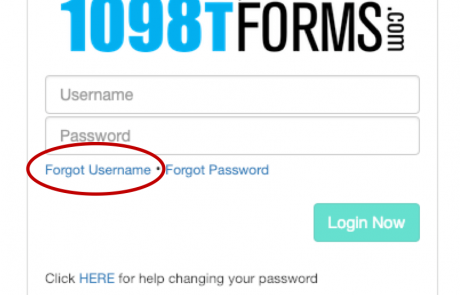

While on the login page select FORGOT USERNAME.


STEP 3
From the “Forgot Username page,” you will need to enter the email linked to your username to retrieve it. Then click RETRIEVE USERNAME.

STEP 4
The message “Your Username was sent to the email address on file” will appear:

STEP 5
Check the inbox of the email address which was used to set up your 1098-T account, including the “Junk Mail” folder, for an email sent from: 1098tforms@herringbank.com.
Upon opening, the email should look like the below image.
This should give you the current username linked to the email address.

Forgot Password
STEP 1
Select the login method you will use (RETURNING STUDENT LOGIN or EDUCATOR LOGIN). It will direct you to the login page.

STEP 2
While on the login page select FORGOT PASSWORD.


STEP 3
From the “Forgot Username page,” you will need to enter the Username for which you need to reset the password. Then click RESET PASSWORD.

STEP 4
The message “A verification code has been sent to the email address on file” will appear:

STEP 5
Check the inbox of the email address which was used to set up your 1098-T account, including the “Junk Mail” folder, for an email sent from:
no-reply@verificationemail.com
Upon opening, the email should look like the below image. You will need to enter the Verification Code in the required field to reset your password.

STEP 6
Enter you new password, confirm password and the Verification Code from the previous email in the required fields. Then click CHANGE PASSWORD.

STEP 7
The message “Password was changed successfully” will appear. You can now log in with your new Password.
